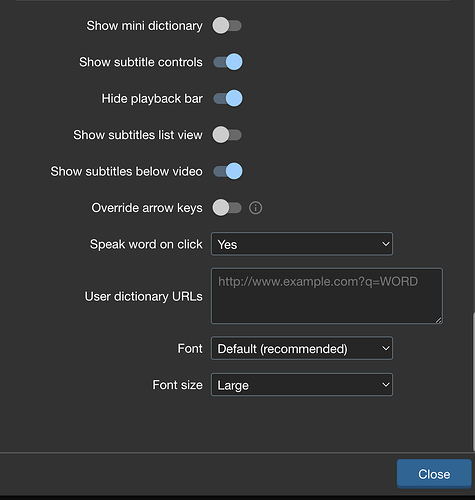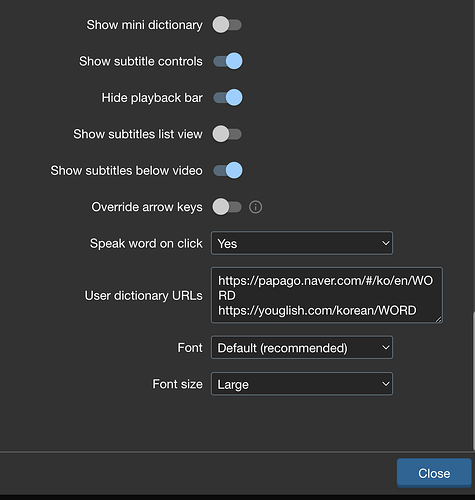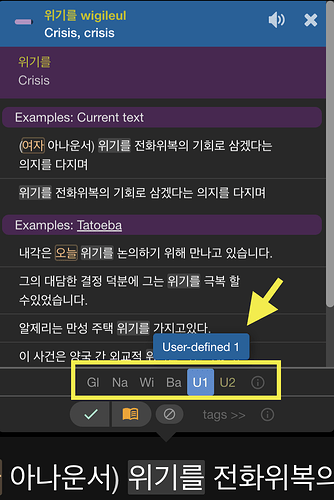Update: Had to change my wording for Papago dictionary recently to get it to look up the word I was clicking in LR:
https://papago.naver.com/?sk=ko&tk=en=WORD
Notes for anyone wanting to do the same:
- Change “ko” to your target language of choice/whatever language your text will be in when it gets pasted into Papago (for me, it’s Korean, a.k.a. ko).
- Change “en” to your native language/your most fluent language (for me, it’s English, a.k.a. en).
- Paste it into your “User dictionary URLs” section
- Click on a word and the corresponding dictionary to double-check that it works.
Hi @Chuck_Blair,
To add a user dictionary (shows up as “U1”, “U2”, and so on), the proper wording includes:
/WORD
At the end of the URL.
To get my dictionary to show up properly I had to use this URL:
https://papago.naver.com/#/ko/en/WORD
Though this might work, too:
https://papago.naver.com/WORD
Note: If you have multiple user dictionaries to add, make sure to input/paste them on separate lines (see the example picture with Papago and Younglish above).
If the dictionary/dictionaries of your choice are added correctly, the dictionary will search a word you click on (in the subtitles, reader/text tool, and Phrasepump) in a pop-up window after you click on the user dictionary you want.
(Interesting fact: It’s the reasoning behind adding “WORD” in all caps in the URL.)
For example, User-Defined Dictionary 1 (U1) in Full Dictionary:
This means it won’t display in the subtitles (as you watch your show/video or in the mini or full dictionaries used by Language Reactor).
Note 2: The Language Reactor website settings, the settings for the LR Extension, and the settings for the app-like app like app seem to be disconnected when it comes to putting in the user-defined dictionaries, so you will have to do the above for all three services settings. The good news is that the interface for all three is pretty similar, so you can easily navigate to their perspective settings (  icon) to input your choice of user-defined dictionaries.
icon) to input your choice of user-defined dictionaries.
I hope this helps you (or anyone in the future who is wondering about something similar)!
P.S. Related Topic: