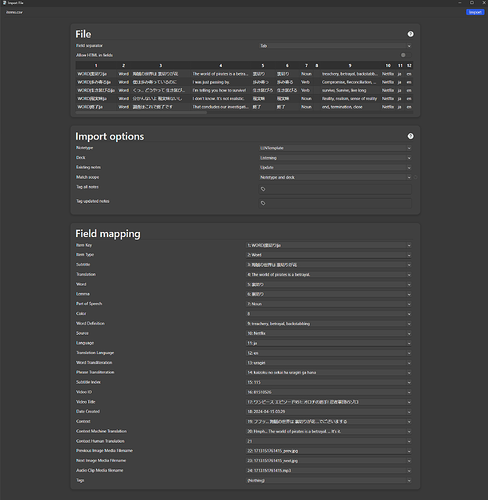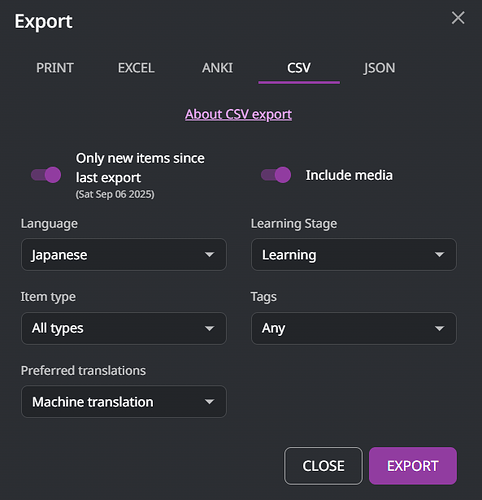Language Reactor’s export feature is a mess. It’s hard to set up, especially for people who aren’t Anki-savvy. It just doesn’t make any sense why LR doesn’t use the AnkiConnect addon to export… it’s mind-blowing.
Okay, I’ve vented. There isn’t much I or anyone else can do about the slow development and forgotten features of LR.
- Access Export Options:
- Navigate to your Saved Items within Language Reactor.
- Click on “Export” located at the top right corner.
- Available Export Formats:
- Language Reactor offers five export formats: Print, Excel, Anki, CSV, and JSON.
- Last Export Record:
- Language Reactor automatically records your last export date for each export type.
- Selecting Export Type:
- Choose CSV as your export type.
- Ensure to tick the option “Include Media” to include audio and images from your saved items.
- Click on “Export”.
- Browser Notifications:
- Be attentive to any browser notifications, as some browsers may block the export popup.
- Saving the Export:
- Save the exported zip file to your preferred location, such as the Downloads folder.
- Preparation for Anki Import:
- Extract the contents of the zip file.
- Download the Anki Template compatible with Language Reactor’s CSV format from Language Learning with Netflix.
- Double-click the downloaded .apkg file to add it to Anki.
- Importing into Anki:
- In Anki, navigate to “File” → “Import”.
- Select the exported items.csv file.
- Verify that the imported items align correctly.
- Restoring Images and Audio:
- After import, you may notice missing images and audio.
- Locate the “media” folder within your export file from Language Reactor.
- Copy the contents of this folder to your Anki collection.media folder. (Typically found at “C:\Users%userProfile%\AppData\Roaming\Anki2\User 1” on Windows OS.)
By following these steps, you can efficiently export your Language Reactor data and seamlessly integrate it into Anki for further language learning.
Here is an example of an import with the template