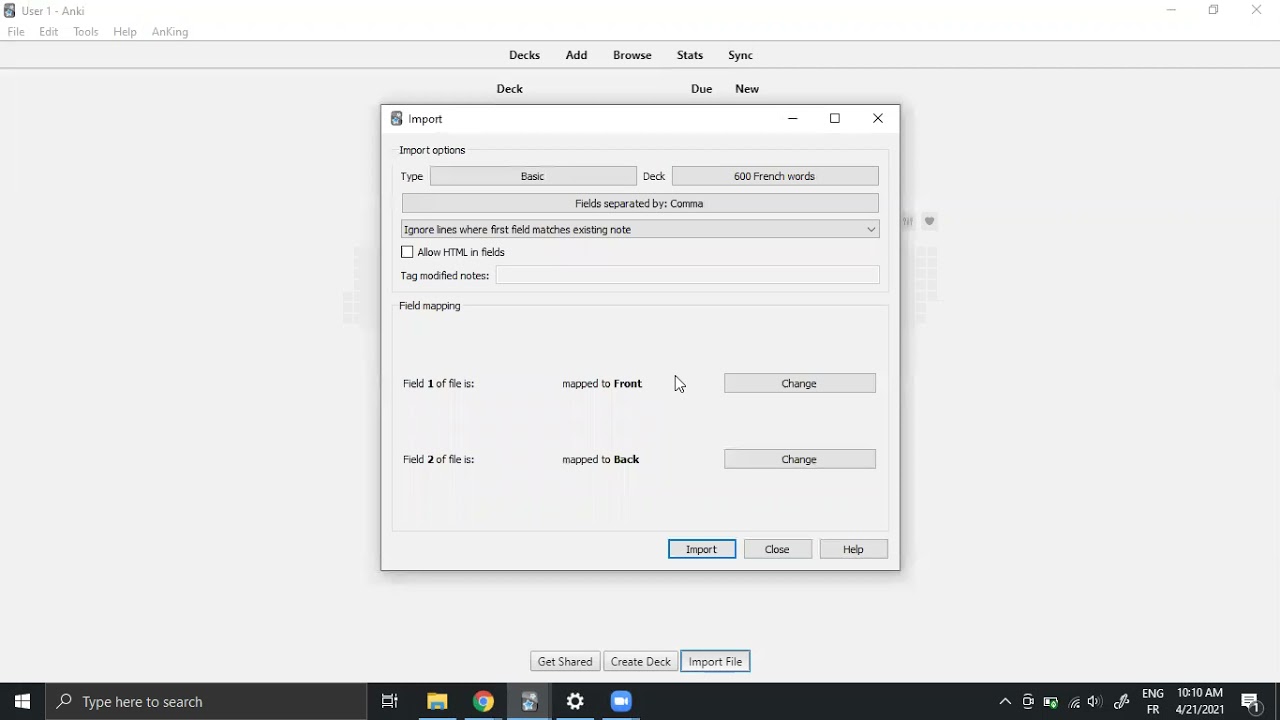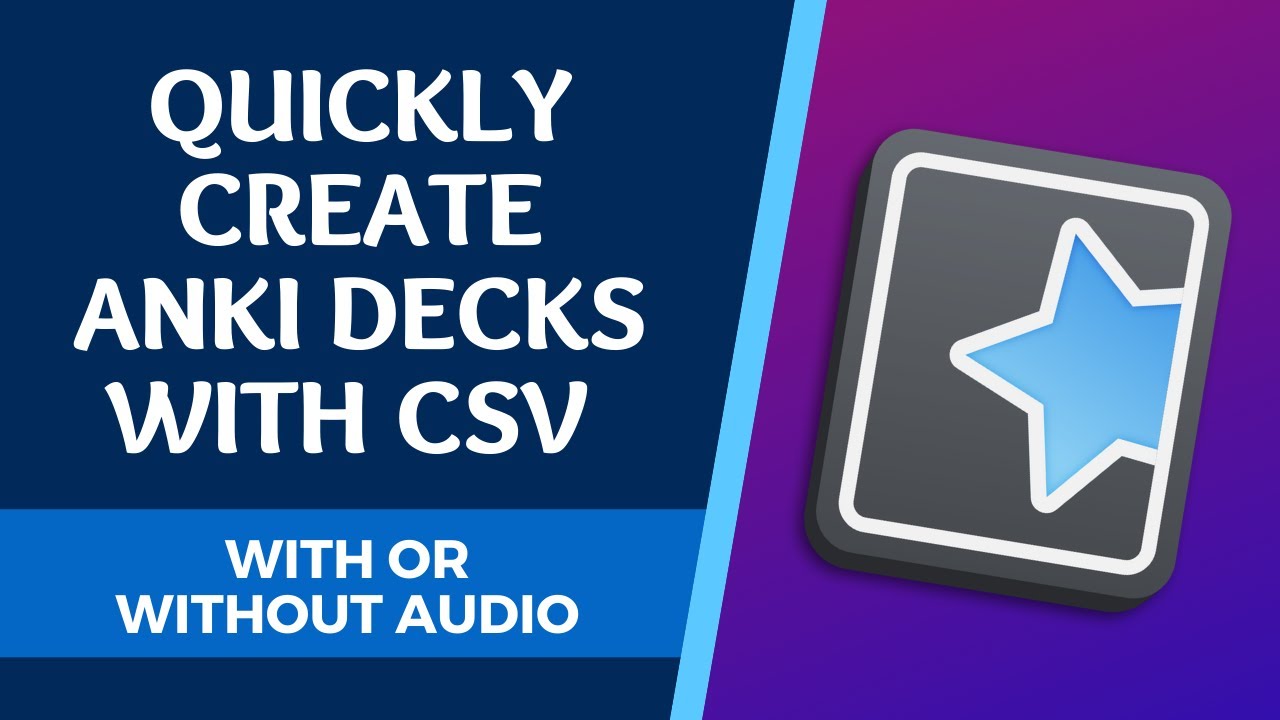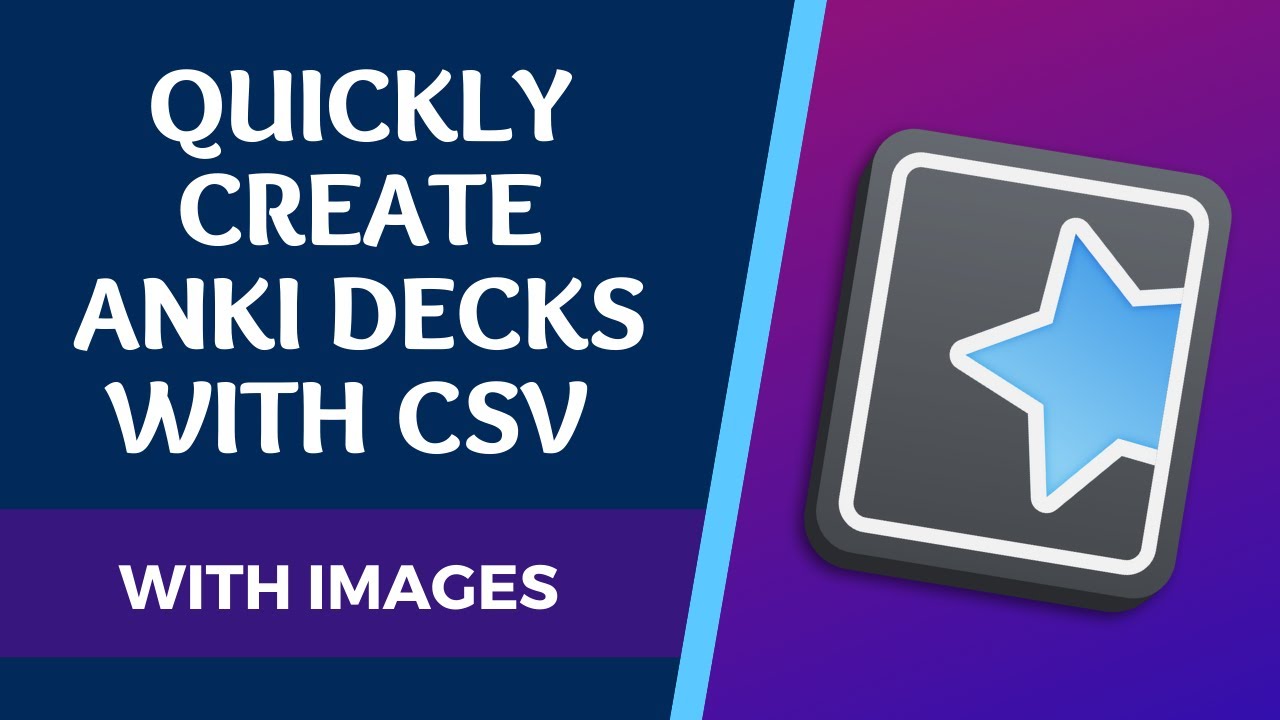Hi @fairyhedgehog,
Just a friendly user who doesn’t import to Anki from Language Reactor files.
I found this video (starting at the import .CSV to Anki part of video; timestamp: 0:47 ish):
Importing to Anki via Windows (?):
Importing .CSV to Anki Using Excel (as example) or Any other program that allows you to export/save in .CSV (w/Audio):
Importing .CSV to Anki Using Excel (w/ Pictures):
Potentially Helpful Forum Topics/Threads/ Replies (Running List) — You May/May Not Have Come Across in A Forum Search:
- Anki Export / Import - #9 by kirianguiller (seemed to help another user out the most)
- Anki Export / Import - #2 by kirianguiller (Best used in combination with response #9 above)
- Anki Export / Import - #24 by CPUB0T (a little more techie style response)
- Anki Export / Import - #18 by Stuart_M (user experienced in Anki offering to help anyone who needs it)
- importing to Anki
Note: Discrepancies may exist between operating systems: Windows vs. macOS vs. etc. Just be aware and try to play around a bit if you can.
P.S. If any of these resources helped, please let us fellow users know so other users can benefit and so I know that I don’t need to add more to the ongoing list, if something helped.
Unfortunately, no LR video of how to do this process and no Youtube tutorials from any LR users, yet (perhaps a good content idea for any LR users who do Youtube content).