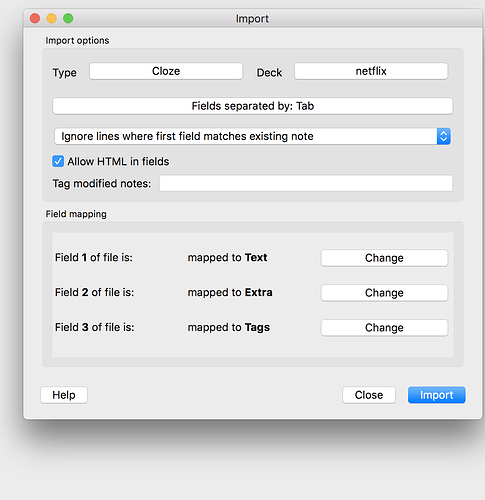Having clicked on "Must read: How to import to Anki " I’m wondering if I’m the only finding the instructions on how to import Anki cards on Mac super unhelpful? I’ve searched the internet for some kind of YouTube tutorial on how to go about it, but couldn’t find any. Help please.
I’m having the same issue. Can’t figure out how to do it for the life of me and no tutorials anywhere. If you come across one or figure it out please let me know!
Where are you seeing the “Must read” link?
This is what I used and was able to import to my mac successfully:
https://extension.dioco.io/export.html
The one part I overlooked and tripped me up was this: “The Library folder is hidden by default, but can be revealed in Finder by holding down the option key while clicking on the Go menu. If you’re on an older Anki version, your Anki files will be in your Documents/Anki folder.”
If that’s what you are using, which step are you having trouble with?
Hope that helps.
Unfortunatly Anki export/import is pretty clunky. There are a few solutions we are considering:
- Export an apkg file, it’s a bit easier to import. Requires setting up a python backend.
- Communicate with Ankiconnect Anki plugin for import without files.
- Develop our own flashcard system that doesn’t require user to export/import stuff.
Currently, there is already code for (2.), unreleased, and (3.) is nearly ready.
Hi,
I’ve recently re-subscribed. I’ve managed to import flashcards onto Anki but the media doesn’t work.
Below are the “convoluted” explanations given by Anki on how to go about it.
Importing Media
If you want to include audio and pictures from a text file import, copy the files into the collection.media folder. Do not put subdirectories in the media folder, or some features will not work.
After you’ve copied the files, change one of the fields in your text file as follows.
<img src="myimage.jpg">
or
[sound:myaudio.mp3]
Alternatively, you can use the find and replace feature in the browse screen to update all the fields at once. If each field contains text like “myaudio”, and you wish to make it play a sound, you’d search for (.*) and replace it with “[sound:\1.mp3]”, with the ‘regular expressions’ option enabled.
When importing a text file with these references, you must make sure to enable the “Allow HTML” option.
You might be tempted to do this in a template, like:
<img src="{{field name}}">
Anki doesn’t support this for two reasons: searching for used media is expensive, as each card has to be rendered, and such functionality isn’t obvious to shared deck users. Please use the find & replace technique instead.
Hi,
Since we’re paying premium I wish LR would make it easier for its users to import flashcards with media onto Anki. I re-subscribed less than a week ago but already consider hitting the “Cancel Subscription” button. Uploading a tutorial on YouTube on how to go about it. How hard can that be. Instead I’m wasting hours upon hours trying to wrap my brain around some convoluted explanation on Anki website. See below.
Importing Media
If you want to include audio and pictures from a text file import, copy the files into the collection.media folder. Do not put subdirectories in the media folder, or some features will not work.
After you’ve copied the files, change one of the fields in your text file as follows.
<img src="myimage.jpg">
or
[sound:myaudio.mp3]
Alternatively, you can use the find and replace feature in the browse screen to update all the fields at once. If each field contains text like “myaudio”, and you wish to make it play a sound, you’d search for (.*) and replace it with “[sound:\1.mp3]”, with the ‘regular expressions’ option enabled.
When importing a text file with these references, you must make sure to enable the “Allow HTML” option.
You might be tempted to do this in a template, like:
<img src="{{field name}}">
Anki doesn’t support this for two reasons: searching for used media is expensive, as each card has to be rendered, and such functionality isn’t obvious to shared deck users. Please use the find & replace technique instead.
Hi, I’m new to LR and love it. I just signed up for the pro version. I think you are spot on with the (3.). I’m using the saved items tab now and it’s pretty good. One thing that would make it better is if there were an editable field for me to put edit the translation.
Hi, I’m a dev of LR.
I’m sorry for the experience you have in importing Anki. The complete documentation on how to this can be found here : Language Reactor .
The export on Language Reactor side is a one step process that we can’t really make easier (if you have suggestions, please feel free to share).
However, what is complicated is the import in Anki which we are not able to improve as we are not the developers of this software. We did contact the developers of Anki to ask them if we could have access to their library of decks to make the experience of Language Reactor users easier. However, they refused any cooperation 
To counter that, we documented as much as possible the import process in Anki in the link I shared above. Please can you share in this thread which steps of the import are unclear for you ?
Hi!
For me the process to import to Anki it’s easy and I think the documentation is very clear but I understand the process can be hard for non-techie people
But now that you mention it I’d like to make a suggestion about export process. I don’t know if this is on the roadmap but I think it would be nice export the flashcards by date. For example, sometimes when I export checking “Only new items, since last export” option if for some reason the download fails, as a result I have to export all the flashcards, import into Anki and delete duplicates. Would be nice can export for example from 01/01/2022 to 25/01/2022.
Hi!
When reading the instructions, I don’t understand at all how to import content with media files into Anki. I use a Macbook and I don’t know how to find " [HOME DIRECTORY]/Library/Application Support/Anki2" or " open collection.media folder." I also don’t understand what “The Library folder is hidden by default, but can be revealed in Finder by holding down the option key while clicking on the Go menu” means.
Sorry if all this is obvious to everyone else but I don’t know anything about programming, etc.
At the moment I can make manual flashcards from the exported CSV files and then add the exportrd audio and images one by one to individual flashcards by editing them when they come up when reviewing them in the Anki app.
It would be helpful if someone could explain in layperson terms if it’s possible to automate this process somewhat?
Many thanks!
Hey @gruppomediaset ,
Here below is the full process to export/import on mac. I tried to explain more clearly what you didn’t understand.
Anki
How to export items to anki on mac OS X
1) Export the cards
- Go to the saved items tool : Language Reactor
- The top right, click on the “EXPORT” button
- If you want to include media, specify it in the switch “include media”
- Click on export, the download will start automatically
2) Put the media in the good location
- After the download, double click on the .zip file to extract the data
- Enter this folder
- By holding the “option” keyboard button, open a new file tab by clicking on Go menu (top left bar) and on “Home” (shortcut is SHIFT + CMD + H). Holding the “option” keyboard button is necessary as it will allow you to see hidden folders (anki folders are hidden)
- Go to
Libraryfolder, thenApplication support, and thenAnki2 - Here, you will see a folder for each of the users, open the folder with the name of your anki username
- Open the
collection.mediafolder - Drag and drop the media that were in the exported folder inside the
collection.mediafolder
3) Do the anki metadata import
- Download anki (on the webpage) for mac
- Open Anki
- Follow the rest of the tutorial here : Language Reactor
Please tell me if you are still confuse 
Hi @ kirianguiller
Thanks again for explaining. Now I understood how to put the files in the correct folder. However, when following the instructions on the next steps that you linked to, it does not work.
I tried with the “Cloze” with fields separated by tabs and allowing HTML in fields.
It also says that I have imported files but they don’t appear in the deck.
I have also tried export CSV+media and tried other options than “Cloze” but the sound and images do not appear in the flashcards.
Is there a way to make flashcards from the exported/imported files?
Many thanks and have a nice day!