We have prepared a major upgrade for Language Reactor. There are new features, and also some changes to how existing features work. You can try the new update on the preview site (https://dev.languagereactor.com/).
This was quite a difficult update for us. There are issues still, we will fix them as we become aware of them. All our time over the last months has gone into this update, we’ll resume handling feature requests after the update is finalised.
Please give us feedback, we will read and consider all your comments.
Important Notes:
– This preview version of Language Reactor uses a copy of your data from about 2 weeks ago, changes you make on the preview site (dev.languagereactor.com) will not affect your saved items on the main site (languagereactor.com)
– There is no preview version of the extension (Netflix and Youtube functions), only the website.
About the changes:
Learning Stages
Previously, you saved words by marking them with a colour (red, green, yellow, blue). This functionality is still available (now called ‘tags’), but the colours are shown as underlines under the word. By default, right-clicking a word no longer changes it’s tag colour, but you can configure this in the settings.
In this update, Language Reactor can now track for you which words you know, and for the words you don’t know, it suggests if you should learn them or not. This allows the software to do some useful things. It works for about 40 languages.
- Words you know are shown in GREEN.
- Words that you should learn/pay attention to are shown in ORANGE.
- Infrequent words that you don’t need to learn now are coloured GREY.
These categories we call ‘Learning Stages’.
You can quickly set your approximate vocabulary size by clicking the setting icon in the dictionary. You don’t need to mark every word individually.
If you already have a lot of words saved with colours, you can bulk mark them with a Learning Stage:
- Click the ‘Saved Items’ tab.
- Click on ‘Saved Words’.
- Select the tag colour in the dropdown.
- Click the ‘select all’ checkbox.
- Select the ‘Learning Stage’ you wish to assign to these words.
Once you have done this, you might want to disable coloured underlines for tags, in the settings tab, to reduce visual noise when watching movies etc.
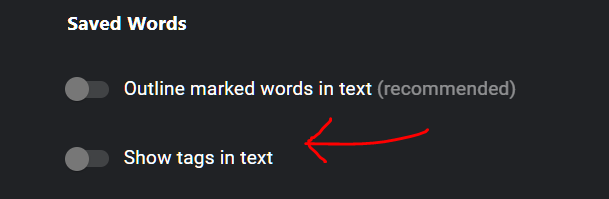
If you prefer, you don’t need to use this colouring system. In the settings, you can disable the colouring of words by learning state:
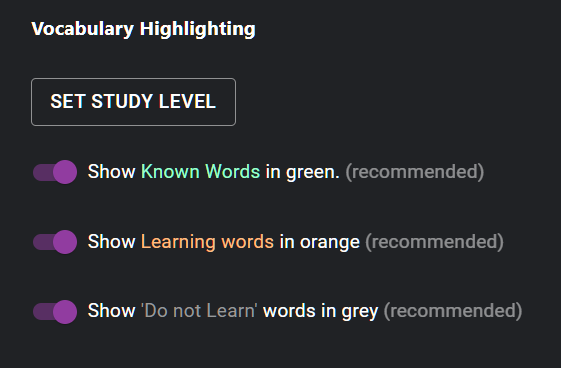
Flashcards
Now that Language Reactor knows which words you know, and which you don’t, we have been able to integrate a powerful flashcard system, with some interesting features.
- You can review saved words and phrases as flashcards in a ‘Cloze’ format. Item reviews are scheduled using the advanced library ‘Ebisu’.
- Language Reactor can schedule extra ‘Look and Listen’ cards (enabled by default) that provide an opportunity to become more familiar with how the word is used. The cards have many example sentences with audio that you can review.
- At the end of a study session, Language Reactor can suggest new words to add to your study routine. It examines your current vocabulary and identifies gaps.
All Words Panel
In the ‘Saved Items’ tab, you can also see a list of all words in the language, ordered by frequency, and coloured according to the ‘Learning Stage’. You can also order the list by alphabetical order, like a dictionary.
You can click on any word, in the dictionary you can access example sentences with audio, to improve your knowledge of the word.
Notice that words you mark/queue to learn manually (by clicking the buttons in the dictionary, or right-clicking the word) have a slight dotted outline when you see them in subtitles / text you are studying. If you are already practicing the word in the flashcards, the outline is solid (not dotted). Take a look at the diagram on the flashcards tab:
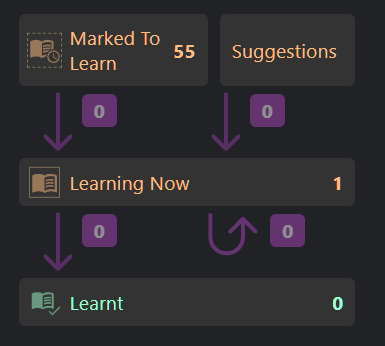
Words which are manually ‘marked to learn’ (or, marked with a tag/colour) can be exported to Anki, the functionality will be maintained.
We are interested in reducing the amount of superfluous annotation (text colours, outlines, undelines) when watching a movie etc. We’re still thinking about this question.
PhrasePump
We added this just a few days ago. This feature finds sentences from the Tatoeba database that only contain words that have been marked as known, or that you have practiced in the flashcards at least once (familiar words, solid outline). The sentence is read (audio); the text and translation are hidden until you hover over them, or hit the ‘e’ key. The concept is simple, but powerful. Use it to improve your listening comprehension and strengthen your language knowledge. By setting a small ‘known’ vocabulary (50 words), it’s a great way to start learning a language from scratch. We will build on this feature soon and perhaps integrate it with the flashcard feature.
API access
For users that are interested in programming, we will support API access to interact with your data. We’ll provide more details after the update is live, as we might make more changes to the APIs.
Plans
After the update, we’ll be doing bug fixes for a little while, then probably start working on these new features:
- A library of texts/books for each language, graded by difficulty.
- An expanded catalogue for TurtleTube, with a suggestion feature that finds videos according to your specific vocabulary.
- Grammatical analysis and explanations. Tracking grammatical knowledge similar to the way vocabulary is currently tracked. Grammar/syntax audio-lingual style drills.
- Improved machine translation feature. Maybe we’ll get some speech recognition models running soon.
- A mobile app, probably with less features than the desktop version, but useable on your phone.
- …and more stuffs.
We really hope you like these upgrades. If something bothers you about the changes, please let us know.
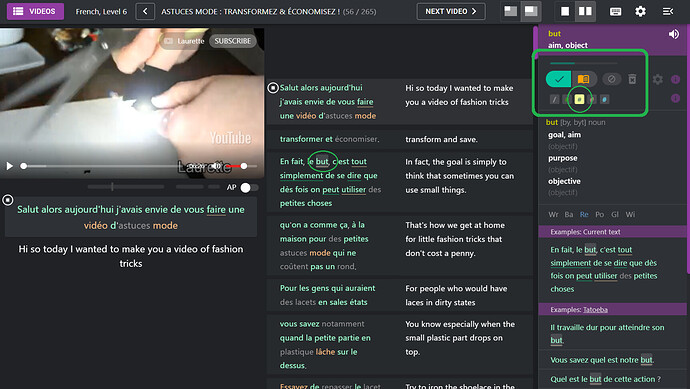
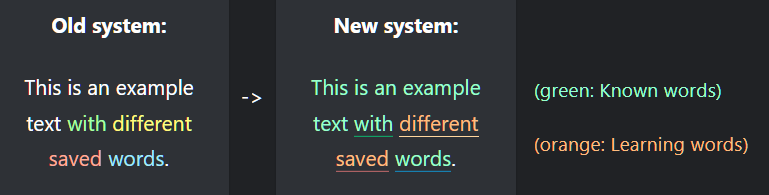
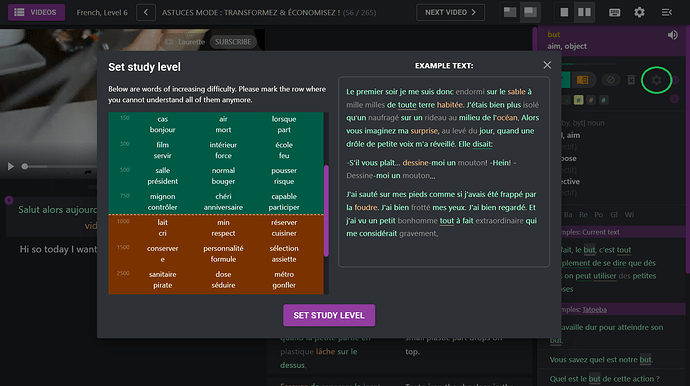
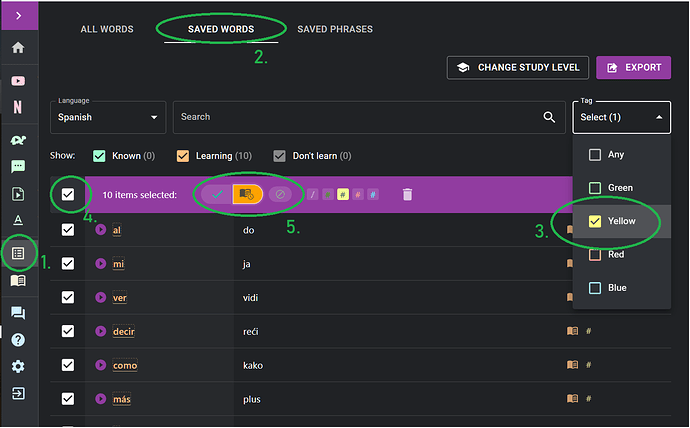
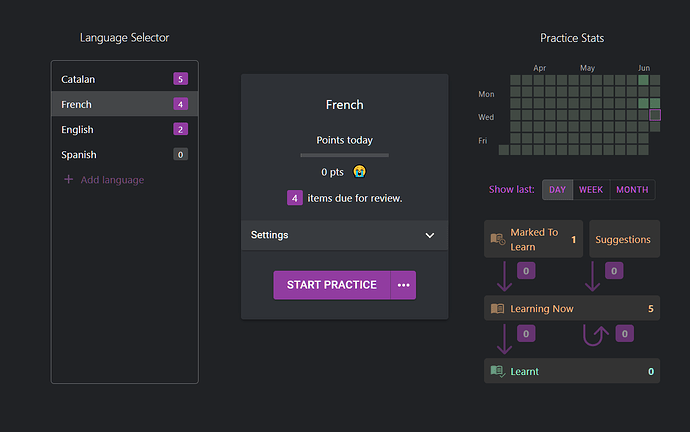
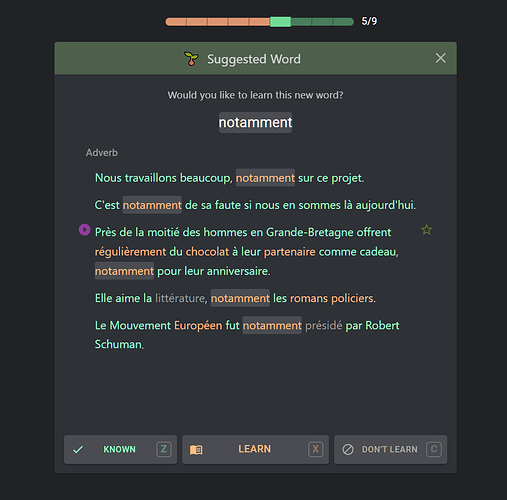
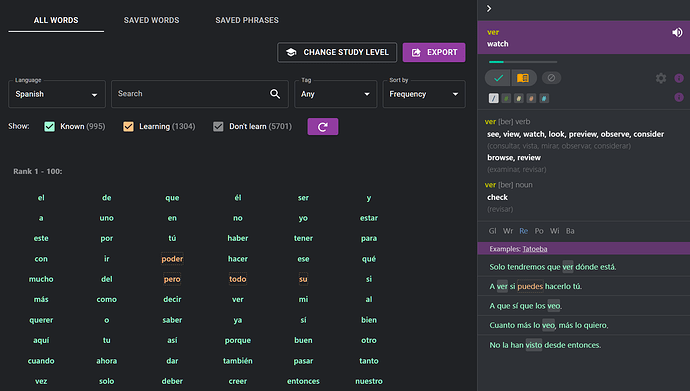
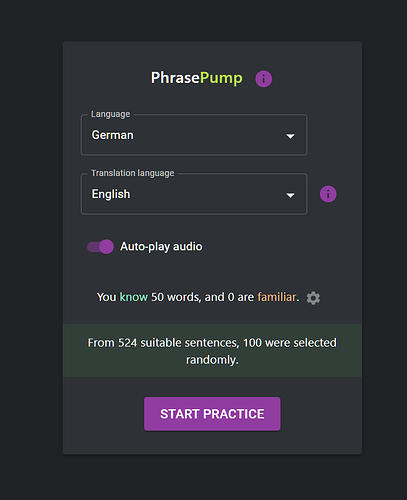
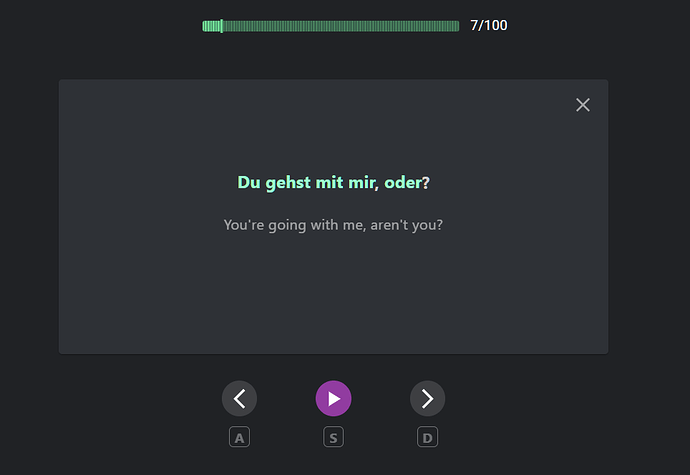
 Mobile apps - that’s next on the list - we will make the mobile version of Flashcards, PhrasePump first.
Mobile apps - that’s next on the list - we will make the mobile version of Flashcards, PhrasePump first.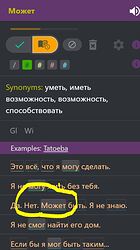
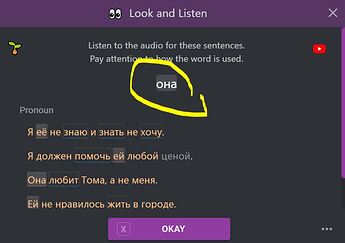
 Youtube is indeed a marvellous source! Unfortunately not for Mandarin movies. However I found *“Peppa Pig” with carefully edited Pinyin, Chinese characters and English subtitles! That was a private project! Children programs and books are a wonderful entree into a language! I read the Narnia series in the early years of my English learning! Kind regards Thomas.
Youtube is indeed a marvellous source! Unfortunately not for Mandarin movies. However I found *“Peppa Pig” with carefully edited Pinyin, Chinese characters and English subtitles! That was a private project! Children programs and books are a wonderful entree into a language! I read the Narnia series in the early years of my English learning! Kind regards Thomas.